
Whether you’re using official OFSC GPS snowmobile trail maps of Ontario or topographic GPS maps of Alberta, get the most out of Garmin BaseCamp to plan your next outdoor adventure.
2. Import Data into Garmin BaseCamp
Whether your buddy shared some tracks with you that you’d like to view, or you want to make use of OFSC SnowTours or FQCQ ATV Circuits, make sure to import the data into Garmin BaseCamp:
- Choose the list you want to import your data to (My Collection by default)
- Click on File > Import into ‘[chosen list]’…
- Choose the file(s) you want to import
- Click on Open
Garmin BaseCamp accepts most used file types, such as: GPX, GDB, KML and KMZ.
2. Create a Route
If you’re looking to plan out your trip’s itinerary in advance, this can be done by creating a route. It can then be transferred to your GPS.
How to create a route:
- Click on the New Route icon above the map
- Select a beginning point with the left button on your mouse
- Select the next point with the left button on your mouse
- Repeat step 3 as many times as you want
- When you are ready to end the route, press the Escape key on your keyboard
3. Create a Waypoint
You can choose a specific location on your map to refer to later, such as a favourite viewing point, restaurant or trail entrance. These are called waypoints and can be referred to on your GPS or on your computer.
How to create a waypoint:
- Click on the New Waypoint icon above the map
- Click on the location you wish to put your waypoint
4. Search by Coordinates
If a point of interest can’t be found on the map but you know the geographic coordinates of your favourite hunting zone or viewing point, Garmin BaseCamp allows you to center the map at those coordinates.
How to search by coordinates:
- Go to Find
- Select Locate Coordinates…
- Choose the new center (note: you can select a different grid here, too)
- Click on Recenter
5. Organize Your Data With Lists & Folders
If you do many types of activities, you’re probably drowning in waypoints and routes. On top of renaming each item to better organize your data, you can also create lists to better segregate them.
Note: You can also create a list folder, which can contains lists.
How to organize your data with lists:
- Right-click on My Collection
- Select New List
- Name your new list
If moving existing items to this new list:
- Select the items
- Drag and drop them to your new list
6. Send & Receive Data With Your GPS
All this is great, but is only useful if it can be sent to your GPS. By that same notion, you can also import data from your GPS of your recent trips (routes, waypoints and even trails if that feature was enabled) right back into Garmin BaseCamp.
How to send & receive data with your GPS:
- Connect your GPS to your computer with a USB cable
- Click on the folder or list you wish to transfer from
- Right-click on the folder or list (if transferring all data in the folder or list) or right-click on the waypoint(s)/route(s) you wish to transfer
- Choose Send To…
- Select the destination folder or list
- Your data is now in both the original and destination folders or lists
We want to hear from you! Feel free to comment below or contact us with any feedback or question

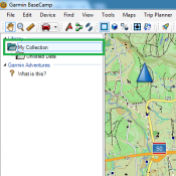








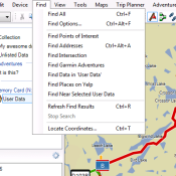







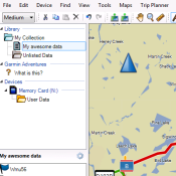



[…] 6 Garmin BaseCamp Tips: https://blog.trakmaps.com/2016/05/14/5-garmin-basecamp-tips/ […]
I have a new GArmin 50 lmt and a new trak maps. Where do I find Base Camp, how do I load it into my laptop?
Thanks for your purchase!
Here are the steps to follow on your GPS and computer (it will show you how to get Garmin BaseCamp):
https://www.trakmaps.com/en/support/instructions/garmin/preprogrammed-card/
[…] 6 Garmin BaseCamp Tips: 6 Garmin BaseCamp Tips […]
Dear Author,
Thank you for sharing this.
i wonder if i could divide a 1KM track into waypoints for 25m each.. so i can collect the coordinates..
thanks before..
Hi Arief!
Great question! Unfortunately I do not know if this is possible.
Paul
When buying trakmap what are you really buying tracks, maps? If you buy trakmaps then download tracks to your cellphone can you use these track in a cellphone apps like gaia? This would keep you from buying a gps…
Hi Normand!
Thanks for your comments.
Our trail maps are for GPS. They include official trails as well as a TOPO map background, points of interest and other features. Our maps are not available for Gaia.
For more information, check out:
https://www.trakmaps.com/en/products/gps
Hope that answers your questions! Please let me know if you need anything else.
Paul
Witch garmin product do I need??? 1. I’m looking for a good display, 2. Have a card adapter, 3. need a holder to fix it to my side X side, 4. User friendly.
Hi there Normand! Check out this guide we wrote 🙂 https://blog.trakmaps.com/2016/04/06/comprehensive-guide-to-choosing-the-right-gps-unit/
Hi Nic and friends! I’m always happy to get your tips and tricks for using TrakMaps in Basecamp. I subscribe to both ATV and snowmobile maps and have to say I LOVE the snowmobile version for it’s completeness. While it’s nice to have the latest and greatest tech on my Skidoo it’s not without its shortcomings. With my Garmin 600 and TrakMaps there aren’t any. Thanks always for your efforts and responses every time I have an inquiry. Best regards.
Thank you so much! It’s a pleasure to serve you.